Powered by Blogger.
me!
girl. desert dweller who loves snow and prefers winter. owned by a regal Snowshoe. proud auntie of four amazing children who will some day rule the world ;) unashamed Trekkie, Questie, Browncoat, 'Scaper and (mostly) all-around sci-fi fangirl. bookworm extraordinaire. amateur colorist. flaming history geek. major PSP addict.
link me!
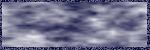
Stormlight on FB
are you following me? ;)
Saturday, February 23, 2013
9:52 PM | Edit Post
NOTE: you MAY link to this tut. you MAY print it out for later use offline. you MAY NOT claim it as yours or take anything else from it. this tutorial is ©Ruby/Stormlight, written February 22, 2013.
Supplies needed:
-- PSP
-- main tube of choice (I used the artwork of Arthur Crowe. you MUST have a license to use his work. visit his site here)
-- drop shadow setting of 2, 3, 50, 3 and color black, except where it indicates a different color is used.
-- THREE masks of choice. I used masks by Vix, MsKris, and WeeScotsLass. be sure to choose contrasting masks that can lay on top of each other and all be visible :)
-- font of choice.
1. Make a new file 550x550, transparent background.
2. Open up your tube. Create new raster layer and floodfill with a color from it.
3. Apply your first mask, then merge
group. Give it a name in your layer
palette as to the type of mask, i.e. sparklemask if you are using a
sparkle/glitter mask.
4. Create another new raster layer and
floodfill with a lighter color from tube.
apply your second mask, then merge group. Give it a name in your layer palette.
5. Next go to effects > texture effects >
antique mosaic. In the presets, choose
"grid small". See the
screencap below if your PSP doesn't have these:
Do a drop
shadow on this mask. 2, 3, 50, 3.
6. Create another new raster layer and
floodfill with another light color from tube.
apply third mask, then merge group.
Go to effects > artistic effects > hot wax coating and apply
it. Give it a name in your layer
palette.
7. Now arrange your masks to your liking via
the layer palette. Put the
largest/densest on the bottom, but regardless of your chosen arrangement, make
sure the middle and bottom masks are showing clearly under the top mask. Here is my chosen arrangement:
8. Open your accent/element of choice and paste
them onto your file. If you do not want
it to stay in the center, drag it to your location of choice. Give it the same drop shadow from step
five. In your layer palette, choose
blend mode luminance and lower the opacity to 62%.
9. Let's add your tube now. Copy and paste it onto your file. Apply drop shadow and move it over to the
left.
10. make a new raster layer for your name. Type your name using the text tool and place
it where you wish. Then apply a drop
shadow of 3, 3, 95, 2.6 and a contrasting color from your tube. (i.e. if you used a dark color like I did
for your name, make the drop shadow a pale color)
11. Add a new layer for the appropriate copyright/your watermark and add it in.
12. Crop out any excess white space if needed, save as png.
tags:Arthur Crowe,no scraps,tuts
Subscribe to:
Post Comments
(Atom)
Tags
- A Simply Sassy Creation
- A Taggers Scrap
- Abranda Flaminio
- Adam Byrne
- ads
- Aguila Dorado
- AldoDark
- Alec Rud
- Alehandra Vanhek
- Alex Prihodko
- Alfadesire
- Alika's Scraps
- All Dolled Up
- alphas
- Alphas by Sue
- Alpio Stanchi
- Amanda Fontaine
- Amber
- Amy Brown
- Andy Cooper
- Angels and Artists Against Lyme
- AngelWing Scraps
- announcements
- Anthony Guerra
- Arthur Crowe
- Ash Evans
- Attila
- attitude
- AusPosers
- Autistic Inspiration
- autumn
- awareness
- AWDesigns
- Barb Jensen
- beach
- Bel Vidotti
- Bibi's Collection
- Bitzy Beez Designz
- Black Widow Creationz
- Blissful Designs
- blog trains
- book quotes
- Cakes Creations
- Carlos Cartagena
- Carpe Diem
- CEI
- CelinArt Pinup
- ChaChaz Creationz
- Cherry Creek Creations
- Chili Designz
- Chris Pastel
- Christmas
- Christmas in July
- cluster frames
- Crazy Carita
- Creative Misfits
- Creative Scraps by Crys
- Cris Ortega
- CSDesigns
- CT
- CU freebies
- CU items
- Cupcake Sprinkles
- Curious Creative Dreams
- Dance In The Rain
- DanielaE Design
- Danny Lee
- Dark Natasha
- Dark Yarrow
- Dave Nestler
- Design by Ketura
- Designs by Ali
- Designs by Claudia
- Designs by Joan
- Designs by Ketura
- Designz by Sue
- dessert
- Deviant Scraps
- Devilish Dezines
- Di Halim
- Digicats & Dogs
- DigitalScrapbook.com blog train
- DigMom Designs
- Dilara
- Disco Science
- Disturbed Scraps
- DN Scraps
- Doodle by Design
- dreamy
- Einion Rees
- element packs
- Elias Chatzoudis
- Ellen Fox
- Ellie Milk
- Eric Wilson
- Ericka Baque
- Eugene Rzhevskii
- Facebook sets
- fall
- Fantastically Free Blog Train
- Fantasy Moments
- Fiodorova Maria
- forum challenges
- forum sets
- Francis Mary
- freebies
- Freya Longford-Sidebottom
- Friends of Rosegarden
- FTU kits
- FTU scraps
- FwTags Creations
- Gail Gastfield
- Garrett Blair
- Garv
- Gary Rudisill
- Gimptastic Tuts
- Ginnibug Designz
- Goldwasser
- gothic
- Gothique Starr
- Grafik
- GraphFreaks
- Halloween
- Hana Design
- Help For Casper
- Henri Peter
- HorsePlay's Pasture
- House of Dragus
- Hungry Hill Scraps
- Inzpired Creationz
- Irish Princess Designs
- Ishika Chowdhury
- Ismael Rac
- Jamie's Creations
- Janah Irinya
- Jane Donskih
- Jane Starr Weils
- Jef Caudle
- Jenn's Designs
- Jenne
- Jennifer Janesko
- Jenny
- Jessica Galbreth
- JMack
- Joan Pelaez
- Joel Adams' Lilz
- JoJo Creations
- Josephine Sha
- Ju Kirumy
- Julia Fox
- Julsy
- Kai Kreations
- Kandii Popz Designz
- Karmalized Scraps
- Kate Miller
- Katharine
- KatNKDA
- Kerry's Kreations
- Ketka
- Kirsche
- Kissing Kate
- kits with AI
- kits with tubes
- Kittz Kreationz
- Kizzed by Kelz
- KorneliaROS
- Lady Mishka
- Laguna
- Lee Anne Seed
- LeEVArt
- LegioStudio
- Les Toil
- Lia
- Lil Mz's Brainstorms
- Lindalou Creations
- linkage
- links
- lissful Designs
- Lizquis Scraps
- Luscious Ladee
- Lysisange
- Macy's Posers
- Marie Lu
- Mariel Design
- Marilyn Allen
- masks
- match kits
- Matt Hughes
- Mel-S Creations
- Melissa Dawn
- Melissaz Creationz
- Michael Landefeld
- Michele-lee Phelan
- Michelle's Myths
- Millie's PSP Madness
- Misfits
- Misticheskaya
- MistyLynn Creations
- MizTeeques Scraps
- Monti's Pixel Playground
- MS Creations
- my kits
- Myka Jelina
- Mysterfeerie Creations
- NataliaNZ
- Nedda Shishegar
- Nene Thomas
- Neoracer
- New Year's
- Nick Deligaris
- Niqui's Designs
- NitWit Collections
- NKDesign
- no scraps
- Nocturne
- Oky Draft Art
- OrkusArt
- overlays
- Pam's Scraps
- Pammy's Welt
- Pampered Pups Blog Train
- Pandora Creations
- paper packs
- Passion 4 Scrapz
- Popeye Wong
- posers
- PTU clusters
- PTU kits
- PTU scraps
- PU
- QTags by Suzie Q
- Queen Uriel
- quick pages
- quick tuts
- Rachael Huntington
- retired kits
- Rieneke Designs
- Rion Vernon's PinUp Toons
- RJ/Dazzarrific
- Rockin's Ruckus
- romantic
- Roo
- Rosalys
- Runswithwind
- S&CO collabs
- Sandra Charlet
- Sara Moon
- Savage Dezines
- Savage Dezines Exclusive
- Schnegge
- Scraparoni by Toni
- ScrapItStudio
- Scrappin With Lil Ole Me
- Scrapping Your Heart Out blogtrain
- Scrappy Expressions/Sentimental Style
- Scraps by DonnaW
- Scraps by Susan
- Scraps Dimensions
- ScrapzNPleasure
- Seachell
- Selina Fenech
- Selisan Al-Gaib
- Sensual Posers
- Serenity Sheri
- SheoKate
- show-off
- Sirens Secrets
- Skyscraps Pinup
- snags
- Snowbunny
- Sophisticated Scraps
- Souldesigner
- spring
- squee
- St. Patrick's Day
- Stacey Sharp
- Stan Dudin
- Starry Night Designz
- steampunk
- StellaFelice
- summer
- Summertime Designs
- Suzanne Woolcott
- Tagcatz Design
- Tammara Markegard
- Tammy's Welt
- Tarya
- Tasha's Playground
- TC Cor
- Tessa Leigh Heinemann
- The Hunter
- Tiffany Toland-Scott
- Tiny Turtle Designs
- TK Designs
- Tkanaari
- Tony Mauro
- Toriya
- Toxic Desirez
- Trinita
- TU clusters
- Tunchy Art
- tuts
- tuts.Designs by Joan
- Unholy Vault Designs
- Unleashed Scraps
- Vadis
- Valentine's Day
- Valtuzka
- Veleri
- Venomous Designs
- Verymany
- Vi Nina
- Vicki Yeager
- Viket
- Whisper In The Wind
- Wicked Princess
- winter
- word art
- Yuki
- Zebrush
- Zindy S.D. Nielsen
- Zlata M
Past inspirations
My license list
companies:
G.I.L.D.
CILM
CDO
MPT
PTE
MyTA
Pics For Design
Scraps n Company
Scraps and the City
PSP Asylum
Artistic Dreams Imaging
The PSP Project
Artistically Inclined Licensing
EleganceFly
VMArtists
Paper Dolls
Wicked Diabla
All That Glitterz
independent artists/special licenses:
Anthony Guerra Unlimited
Amanda Fontaine limited exclusive
Barbara Jensen
Ismael Rac
Arthur Crowe
Sensual Posers
Elias Chatzoudis
Verymany
Keith Garvey
Kathy Cyr
Vi Nina
Misticheskaya
Queen Uriel
Goldwasser
G.I.L.D.
CILM
CDO
MPT
PTE
MyTA
Pics For Design
Scraps n Company
Scraps and the City
PSP Asylum
Artistic Dreams Imaging
The PSP Project
Artistically Inclined Licensing
EleganceFly
VMArtists
Paper Dolls
Wicked Diabla
All That Glitterz
independent artists/special licenses:
Anthony Guerra Unlimited
Amanda Fontaine limited exclusive
Barbara Jensen
Ismael Rac
Arthur Crowe
Sensual Posers
Elias Chatzoudis
Verymany
Keith Garvey
Kathy Cyr
Vi Nina
Misticheskaya
Queen Uriel
Goldwasser

























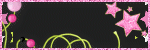
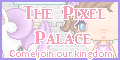






0 comments:
Post a Comment